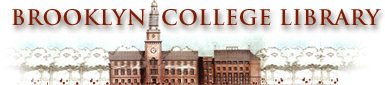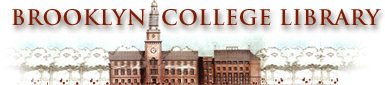|
Research Resources
CUNY Proxy Accounts
Off-Campus Access to
Electronic Resources Licensed by CUNY
Brooklyn College full-time and part-time faculty, higher education officers and administrative personnel on the payroll can now access electronic resources that the CUNY Office of Library Services licenses at off-campus, Internet-accessible computer terminals. Click here for instructions on setting up a Brooklyn College Proxy Account for access to both electronic resources licensed by both CUNY and Brooklyn College.
Currently these resources include the full-text journal databases Lexis-Nexis Universe and Academic ASAP, the journals from the American Chemical Society as well as the reference resource Encyclopedia Britannica.
How it Works The CUNY central office will route your requests to see licensed resources through an Internet server called a proxy server that is located at CUNY.
Get a proxy account To have your requests to see licensed resources routed through the CUNY proxy server, you will need a proxy account. Request this account in an e-mail message to the CUNY Office of Library Services, WEBBH@CUNYVM.CUNY.EDU. Include this information in your e-mail message along with your request: - Your name
- Your college name
- Your college address
- Your social security number
- Your library bar code number on back of your Brooklyn College ID card (you can get a barcode if you need one from the library circulation desk)
You will receive e-mail confirmation within a few business days from the CUNY Office of Library Services that your account has been opened. The e-mail message will include your account user name, a password and instructions for setting up your browser to access these sites.
Configure your Web browser You will need to configure your Web browser software to recognize your proxy account. Netscape Navigator Browsers Netscape 3.0 - click on options on the command line at the top of the browser screen
- click on network preferences from the pull-down menu
- click on proxies from the dialog box
- type (under automatic proxy configuration): ilstag2.cuny.edu:8000
Netscape 4.0 - click on edit on the command line at the top of the browser
- click on preferences from the pull-down menu
- double-click on advanced from the menu
- click the circle to the left of automatic procy configuration in the dialog box so that a black dot appears in the circle
- type (in the box following configuration location (URL)): ilstag2.cuny.edu:8000
- click reload in the dialog box
- click OK in the dialog box
Internet Explorer Browser - click on view on the browser command line at the top of the browser
- click on Internet Options in the pull-down menu
- click on connection at the top of the dialog box
- click on the box under the words Proxy server so that a check mark appears
- type (in the box following address): ilstag2.cuny.edu
- type (in the box following port): 8000
- click apply at the bottom of the dialog box
- click OK at the bottom of the dialog box
Browsing the Web When Your Browser is Configured for a Proxy Server Internet Explorer and Netscape Navigator handle your Web searching differently once you have configured your browser to recognize a proxy server. Both will present a proxy identification box at some point in your Web browsing. Netscape will ask for identification information when you request a URL for a licensed resource. Explorer will ask for identification as soon as you turn on your browser. You will not be asked for this information again, as long as you do not exit either of the browsers.
A proxy identification box requires that you: - type in your user name (the one you were given by the CUNY Office of Library Services)
- hit tab key to move to the next entry box for your password
- type in your password
You will now be able to access the resources that CUNY licenses on the Web and any other free Web sites.
Helpful Tips
Brooklyn College Students: - Currently Brooklyn College students are not eligible for proxy accounts. Students will be eligible for accounts in the future.
America Online (AOL) Customers: - The AOL browser cannot be configured to work with the CUNY proxy server. If you access the Internet through AOL, you can download the Netscape Navigator browser at http://www.netscape.com and run this alternate browser on your computer when you want to visit the licensed resources. See above for how to configure the Netscape browser to work with the proxy server.
Speeding your searching: - Accessing the Web through a proxy server may slow down your searching. If you find searching the Internet for freely-accessible sites is particularly slow, see if removing the configuration through the proxy server when you are visiting sites other than the licensed sites improves your search time.
Other limited-access Web sites: - Many Web sites you visit require user identification and bring up the identifying box you saw when configuring your browser. The user identification and password you got from CUNY will only work for accessing the licensed resources that CUNY offers. It will not allow you to access products that Brooklyn College or any other college license individually.
Learn more about proxy servers: - See the Techweb Encyclopedia (http://www.techweb.com/encyclopedia) and Webopedia (http://www.pcwebopedia.com) for additional general information on proxy servers.
Help Desk: - Call the CUNY/CIS help desk if you have any questions: 1 (212) 541-0981.
|