Basic HTML
Converting to HTML
Using Caucus
Using FTP
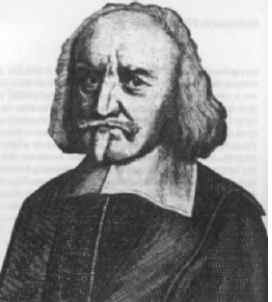 |
WebCore Help:
|
Basic Table Codes
You can use tables to set up an entire page, or to make smaller tables within the page.
The general elements of either kind of table look like this:
<table> - defines table
<tr> - defines the row
<td> - opens the cell, defines the data in the cell
</td> - closes the cell.
</tr> - closes the row
</table> -closes the table
Smaller tables
You can embed smaller tables within your pages, like the one below:
| Course | Semester | Instructor |
| PS 50 | F. 1998 | P. Currah |
| PS 734 | F. 1998 | P. Currah |
The code for the above table looks like this:
<table border="1" cellpadding="2" cellspacing="2" width="80%">
<tr>
<td><strong>Course </strong></td>
<td><strong>Semester</strong></td>
<td><strong>Instructor</strong>< /td>
</tr>
<tr>
<td>PS 50</td>
<td>F. 1998</td>
<td>P. Currah</td>
</tr>
<tr>
<td>PS 734</td>
<td>F. 1998</td>
<td>P. Currah</td>
</tr>
</table>
Editing and Design:
When you are creating a table, it's often a good idea to have the table's borders visible, so you can see what's going on. But webheads generally suggest that tables look better without borders. This page is a designed as a table without borders.
A table without visible borders would have border="0" in the first table code, as below:
<table border="0" cellpadding="2" cellspacing="2" width="80%">
This is what it would look like.
| Course | Semester | Instructor |
| PS 50 | F. 1998 | P. Currah |
| PS 734 | F. 1998 | P. Currah |
For more table parameters, click here.
Pages that are set up as tables:
A lot of web pages are actually set up as tables, as this one is. Setting up a page this way has several advantages:
1. There's not going to be too much text on the screen.
2. You can have a menu running down the left side.
3. Tables allow you more control over the layout of a page -- and how pages are viewed in different browser windows.
(Source: Yale C/AIM Style Guide at:
http://info.med.yale.edu/caim/manual/pages/tables.html)
The basic table code for this entire page looks like this:
(You can cut and paste it into NotePad to start your own page.)
<html>
<head>
<title>WebCore Help: Table Web Page As A Table</title>
</head>
<body>
<table border="0" cellpadding="0" cellspacing="8"
width="608">
<tr>
<td width="150" valign="top" bgcolor="#ccccff">
</td>
</tr>
<tr>
<td width="450">
</td>
</table>
</body>
</html>
If you want this basic template for this page without all this text, go to:
http://academic.brooklyn.cuny.edu/webcore/table2.htm
Checking your pages:
1. It's usually a good idea to see how your pages look in the "other" browser (Netscape or IE).
2. It's also a good idea to reset your screen settings
In Windows '95, move your mouse to a blank spot on the Desktop. Click with you're right mouse button. Choose: -->Properties -->Settings -->Under "Desktop Area" slide the bar to 600 x 480 --> OK -->agree with whatever else it asks.
See what your page looks like now.
To change back (to 800 x 600 pixels or whatever you were using), follow the instructions above.