
Art Department - Fall 2025 - Digital Art - Ronaldo Kiel
ARTD 2822 - 3D Character Design - The Illusion of Life
Code: 12466 Section: TQ2L - T 02:15-05:55PM 5102 BH - Aug 26 to Dec 16, 2025
Course Description Class Projects Schedule Important Dates Contact Index
Your animations should be rendered in Maya at 540HD resolution. All class projects should be uploaded as video clips, compiled in After Effects or simply saved from QuickTime Player.
Class projects must be uploaded by the due date for grading. Please refer to the schedule page for the deadlines of all projects. We will use the Assignments page on the Bright Space class site for this purpose.
All four projects for this class represent four distinct stages in the design and production of a short animation featuring a Talking Head. These projects are:
1. Portrait (or generic creature head) - Turntable Animation (minimum duration: 120 frames)
By the end of the modeling phase of your character’s head, render one turntable animation and upload it.
Resolution HD540
File Format: QuickTime
Frame Rate: 24 fps
2. Materials and Textures
Develop the look of your character's head by painting your textures and creating materials. Develop the necessary shaders in Maya and render one turntable animation of your character's head in Maya and upload it. (Same setting as project one.)
3. Rigging
In this phase of production of your character's head, you will not have any files to upload. But without creating a simple rig and/or the ARKit blend shapes, you will not be able to finish Project 4.
You can choose to create controllers and a traditional rig for animation or a simplified rig for motion capture.
Project 4: The Talking Head
This is the end of our course. You will upload a short animation of your character's head talking. You can use key frame animation or use iFacial motion capture.
Duration: variable (audio file)
Resolution HD540
File Format: QuickTime with audio
Frame Rate: 24 fps
__________________________________________________________________________________
Project 1: Portrait (or generic creature head)
You’ll design and produce a head for a character. The initial phase involves modeling. I’ll allocate three or four classes to this phase. You’ll need to dedicate approximately four additional hours per week to complete this project. Modeling for deformation is a specialized technique that works best when using quads (polygons with four sides) and strategically placing edge loops that flow seamlessly with the main features of the surfaces you’re modeling. In this specific case, edge loops around the eyes and mouth will enable the eyes to blink and allow your character to speak.
There are two main techniques to model characters. The traditional modeling method and the sculpting method.
In the traditional method, polygons are placed in 3D space based on the main features of a character using extrusions and other operations to create the surfaces. This process is slow but provides a high degree of control over the modeling phase. The use of quads and the density of the mesh can be easily controlled throughout the process.
The sculpting method allows for the artist to focus on the creative process, but later the model has to be retopologized for rigging and animation. You start with a hight density mesh and sculpt your model adding and removing material as you would with clay. Sculpting programs like ZBrush and Mud Box provide very popular work-flows. The most appealing aspect of this technique is to be able to concentrate on the creative process right at the beginning. But later, the re-topology is time consuming, technical, labor intensive and necessary if the model will be rigged for animation.
In this course we will use the traditional method. (The sculpting method is covered in the Digital Clay class.)
You will create a polygonal model of a head from photographs or sketches (one frontal and one profile). The photos might have to be adjusted in Photoshop for the facial features to align properly. We will be using the traditional modeling method to create this head. If you decided to work from sketches of a character from your imagination please present the drawings to me before you start modeling.
After placing your image planes in the Maya scene you will start to create the facial features taking in consideration the flow of the edge loops around the eyes and around the mouth. From the side view you will draw the profile of the head using the “create poly tool”.
The rest of the face and the cranium are simple meshes to build, just keep in mind that you should be working with quads. There will be poles (vertex with more or less than 4 edges connected to it), try to hide the poles or at least place then in areas that will not have to deform very dramatically during animation.
Poles can be used to redirect edge flow, therefore placed then in places that will help with the modeling process and do not interfere with deformations. Poles are the result of 3, 5 or more edges connect to one vertex. Please take a look at topologyguides.com
I recorded nine videos that document the entire modeling process of a character’s head, including the specific features needed for this animation project, such as the teeth and tongue.
• 2822_Projec1_Modeling_01_SetUp
• 2822_Projec1_Modeling_02_PlaceHolders
• 2822_Projec1_Modeling_03_EyelidsMouth
• 2822_Projec1_Modeling_04_HeadVolume
• 2822_Projec1_Modeling_05_Ear
• 2822_Projec1_Modeling_06_Connecting
• 2822_Projec1_Modeling_07_InsideMouth
• 2822_Projec1_Modeling_08_GumsTeethTongue
• 2822_Projec1_Modeling_09_ModelingEnd
• 2822_Projec1_Turntable_10 - HD 720p
To finish Project 1 you will have to create a turntable animation (minimum duration: 120 frames).This is a very good way to evaluate your work and the goal of the first project.
In Maya from the Animation menu set: Select Visualize -> Create Turntable, open the options and set the number of frames to 120.
Project 2: Materials and textures
At this point, you can work on the rigging or on the textures, or even develop both at the same time.
I personally prefer to start with the textures.
The first step is to create the UV layout of all parts of your model.
Please watch the video: 2822_Projec2_UV_Mapping_11
Maya has been improving the UV tools, and with the integration between Maya and Mud Box, texturing your character can be lots of fun. The textures, most likely, will be further worked in Photoshop; sometimes, Illustrator can also be useful in this process.
Substance Painter has introduced new workflows that make the “Photoshop” methods appear somewhat basic. However, the integration between “Substance” and the renderer (Arnold) in “Maya” is not straightforward.
After you bring your head geometry into Mud Box, you can continue tweaking your model in a high-resolution mesh and output from Mud Box displacement maps, color maps (textures), and normal or bump maps.
I like to sculpt detail on the model created in Maya (with UVs) in Mud Box. And extract from Mud Box just the displacement map. That will help to create detail on the low-density model. That is in most cases what you need in production.
The use of displacement maps from Mud Box works very well in Maya and Arnold. The displacement maps calculated in Mud Box and incorporated into the Maya shading network work in real time in the Maya view ports. And bringing an extra level of detail that cannot be achieved in any other way.
You do not need to use the sculpting capabilities of Mud Box for this project. But if you would like to explore the creation of displacement maps, you can ask me, and I will guide you through the process. I also have recorded a video of this process.
Displacement Video: 2822_Project2_Texturing_12_Displacement
Here are the steps to follow to extract a displacement map:
1. “Send to Mud Box” the low-res mesh.
You can work from your Maya file. Make a copy of the Maya file with UVs and name it Project 2. The easiest way to start is to use the “send to Mud Box” command. But before you do that, “Freeze Transformations” and “Delete all History”.
2. Increase the mesh density and add sculpt layers.
In Mud Box, increase the resolution of the mesh. On the Mesh menu -> Add New Subdivision Level and sculpt the detail in a new layer.
3. Sculpt all the detail: This will be the hi-density mesh.
4. Extract the displacement map from Mud Box (bake displacement):
The "Extract Texture Map Operation" is under the UV&Maps menu.
You can: Transfer Paint Layers or create Ambient Occlusion Map, Displacement Map and Normal Map in Mud Box.
Let's just calculate the displacement.
You have the low-res mesh that came from Maya. The hi-density sculpt that you just finished sculpting and both share the same UVs. In Mud Box the baking of the displacement map is called “map extraction”. It is most often a 16 or 32 bit floating point file. We can use a TIFF file format.
You might want to start building your Shader in Maya to test the displacement that you created. The displacement map applied to the low-res mesh in Maya should look quite close to your detailed hi-res sculpt (and you do not need geometry with millions of polygons).
This will be the start of your Maya Shader for the character.
Testing Displacement VIdeo: 2822_Project2_Texturing_13_Displace_Test
In Maya we will explore the shaders that will determine the look of your character. Many of the decisions here are art director decisions. You can aim for a more realistic look using subsurface scattering and bump or normal maps or you can develop an "illustration look" using hand painted textures and Toon Shaders.
In this phase of Project 2 I will use Substance Painter to introduce geometry maps and Physical Based Rendering (PBR)
Vertex Color is used to facilitate the workflow in Substance Painter. During the Baking process, Vertex Color from Maya will be converted in color IDs.
It is also useful to know that "Maya Materials" will generate "Texture Sets" in Substance Painter.
"Color IDs" in Substance Painter. (Vertex Color from Maya) - image
Vertex Color from MayaVideo: 2822_Project2_Texturing_14_Vertex
Not only the color maps (textures) will be created in this part of the process, also geometry maps will be baked.
The process of generating geometry specific maps that will aid the texture creation like curvature and thickness maps is called "baking".
Geometry maps can be calculated from one single mesh or comparing the low and the hi density meshes. Maps like Displacement (also called Hight Map in Substance) and Normal have to be calculated comparing one low-res model and one hi-res model sharing the same UVs.
Your low-res model with UVs from Maya is done. When exporting from Maya, the FBX requires that the “File specific options” under Geometry do not have the “Smooth Mesh” option checked. If it is checked, uncheck it.
If you did the extra sculpting in Mud Box you already have the hi-density mesh. You can just use a saved FBX version of the Mud Box file. The hi-density sculpt that you sculpted.
It is time to work on the texture set in Substance Painter. We will bake the geometry maps and generate the Texture Set for your character head.
Steps to follow to set your Substance Pinter workflow:
You can work from one mesh but if you want to calculate some of your bakes comparing 2 meshes like we did in Mud Box to extract the displacement, you will need two FBX files. One with the hi-res from Mud Box and one low-res mesh from Maya.
Exporting from Maya the FBX requires that the "File specific options" under Geometry don't have the Smooth Mesh option checked. UNCHECK IT if it on.

Substance Painter will import Maya Materials (Shaders) as Texture Sets. I recommend that you use only one material in Maya to simplify the process.
The vertex color from Maya will become color IDs during the baking and the descret model parts can be used to isolate into geometry masks to help on the texture creation.
The layer system in Substance Painter looks very similar to Photoshop but it has much more functionality and it is more complex to work with.
Some useful details of Substance Painter workflows will be discussed in class.
Here there is a video about setting up the Substance Painter work:
Substance Prep Work Video: 2822_Project2_Texturing_15_Substance_Prep
Substance Intro Video: 2822_Project2_Texturing_16_Substance_Intro
Before you can texture your character you will have to bake the geometry maps.
Here is a 6 min. video about baking:
VID Subs baking.
After you finish texturing. Export all maps at the desired resolution and build the Shader in Maya.
Here is a 3 min video on exporting textures:
VID Subs export.
7. Finalize Project 2 in Maya creating you Shader network.
The last step is to render one Turntable Animation in Maya of your character. Now with all textures and upload your work on the Assignments page.
The building of the shader in Maya is in this 4min video:
VID Maya Shader network.
A Turntable Animation is a very good way to evaluate your work. This is the end of Project 2
In Maya from the Animation menu set: Select Visualize > Create Turntable option and set the number of frames to 120.
Final Rendering specifications:
Duration: minimum 5 seconds (120 frames)
Resolution HD540
File Format: QuickTime
Frame Rate: 24 fps
Rigging and Animation
The final goal of Project 2 is animation. We will use the model from project one. We can animate by setting key frames in our controlers or we can experiment with Motion Capture.
If you choose create controllers follow the Project3_A. If you plan to animate using MoCap follow the Project3_B description below. You will not have to create controllers but you will have to set the joints and many blend shapes.
Facial Rigging can be extremely complex depending on the project that you are working on. The creation of a character for a game maight not need a rig as sofisticated as the rig of character on an animation or movie. Games will most likely use bone deformations, while a film production might require a combination of many deformation systems to give animators full control over facial expressions. In certain cases you will have to add Mel scripts to achieve the functionality required for certain controls.
Project3_A: The Talking Head
Before you can start animating you will rig the face in Maya. Most of the animation will be done with joints (for example: neck, head, jaw, and chin and eye controls will be sufficient) but some Blend Shapes will be necessary.
We will follow traditional animation methods for the phonemes and lip sync of a short audio clip in this project.
The acting of your character is an entirely different process. In some level, it will come from the work on the face expressions develop as Blend Shapes. But making your character come to life is an intense process by itself.
Animation requires a very specific skill set that certainly can be developed with time and dedication. This course is designed to give you an overview of the work flow in character creation and the testing of the rig in a short animation. Specific animation courses will be necessary if you wish to become an animator.
Steps to follow:
1. Create the face rig. Eye controls. Tongue controls, etc.
• Joints for neck, head, jaw and chin.
• Bind the Skin (parent or add to the skin the eyes, the teeth, the tongue and any other geometry that will need to move with the head mesh. Scalp and any other base for facial hair can be wrap deformed to the head geometry).
• Paint Skin Weights (I will demonstrate a hierarchical way of transferring weight).
• Start to create the User Interface.
• Create Controllers - User Interface for animators. This intro video might help: https://www.njvid.net/show.php?pid=njcore:183175
You will keep the creation the animatotor's UI (user interface). UIs can be reused, therefore the development of quite complex UIs is common on large productions.
• Connect Controllers to the Joints
• Create controller hierarchy
2. Build the Blend Shapes for the mouth and eyes movements (and any other expressions). The acting of you character will depend on how much control your rig will provide. Before you create the blend shapes, you should look for references. Look for images of facial expression or sketches of characters’ faces expressions to use as reference.
Preston Blair's "Dialogue" lists nine distinct face expressions (front and profile) that can be used for simulating the phonemes employed to create the illusion of your character speaking.
Techniques to create the blend shapes will be covered in class or you can take a look at https://www.njvid.net/show.php?pid=njcore:183174 to see how you can create eye blinks.
Before you start animating, render a series of stills to test camera angles lighting and textures.
3. Sound in Maya: lip-syncing
Think about the entire face while focusing on the mouth. The face can be treated as a elastic mass if you created enough controls in your rig.
During the animation process you can think about a traditional puppet, where the only control you have to make the puppet talk is the up and down movement of the chin. To block out the mouth shapes, create first the jaw drops for all the sounds in your dialogue that require a open mouth. The blend shapes can be used to better define the movement.
Please refer to Preston Blair "Dialogue"(page 35). The mouth shapes employed to lip-sync are compiled by Blair in his publication "Advanced Animation".
5. The camera will be focused on your talking head. Don’t move the camera. You can use more than one camera and cut between the clips. If you decide to move the camera, make it simple. The audio clip that you will use will determine the duration of your animation. Your animation doesn’t need to be long, a clip of around 300 frames will have 6 or more sentences and more then12 seconds.
NOTE: Before you commit yourself to a long rendering make sure you have already done as many test renderings as necessary to create your final animation.
PacDV (free sound effects) - https://www.pacdv.com/sounds/voices-4.html
Voice Bunny (Browse samples) - https://voicebunny.com
Project3_B - MoCap
I have been experimenting with Motion Capture using the iPhone frontal camera and software (iFacialMocap) to connect the phone and Maya on the computer to record animations in real time or transfering Mocap data capture on the phone to Maya as an animation techinique.
In this Project 2 version, with a minimum amount of rigging and no need to create controls, you will be animating using your face to drive the character head. You can also use the sound recorded while the motion capture is occurring.
The MoCap approach open up a new challenge for the animator. The animator as an actor. The performance of a short text can be recorded in real time with audio directly.
Or the recorded mocap data can be converted into key frames and edited in the graph editor in Maya. The audio also can be imported from the phone.
If you name your Joints and Blend Shapes according to the Apple ARKit convention you will start to receive input from the phone as soon as you establish the connection between the iFacialMocap software running on the phone and the Maya module of iFacialMocap in your computer. This will work with PCs or Macs but will only work with phones equipped with a frontal camera capable of FaceID.
Below I will describe the steps to rig this project for MoCap.
Start by creating the joints:
1. Joints for the eyes, neck, head and spine. To keep the default names use:
2. Skin> Bind the Skin open the options.
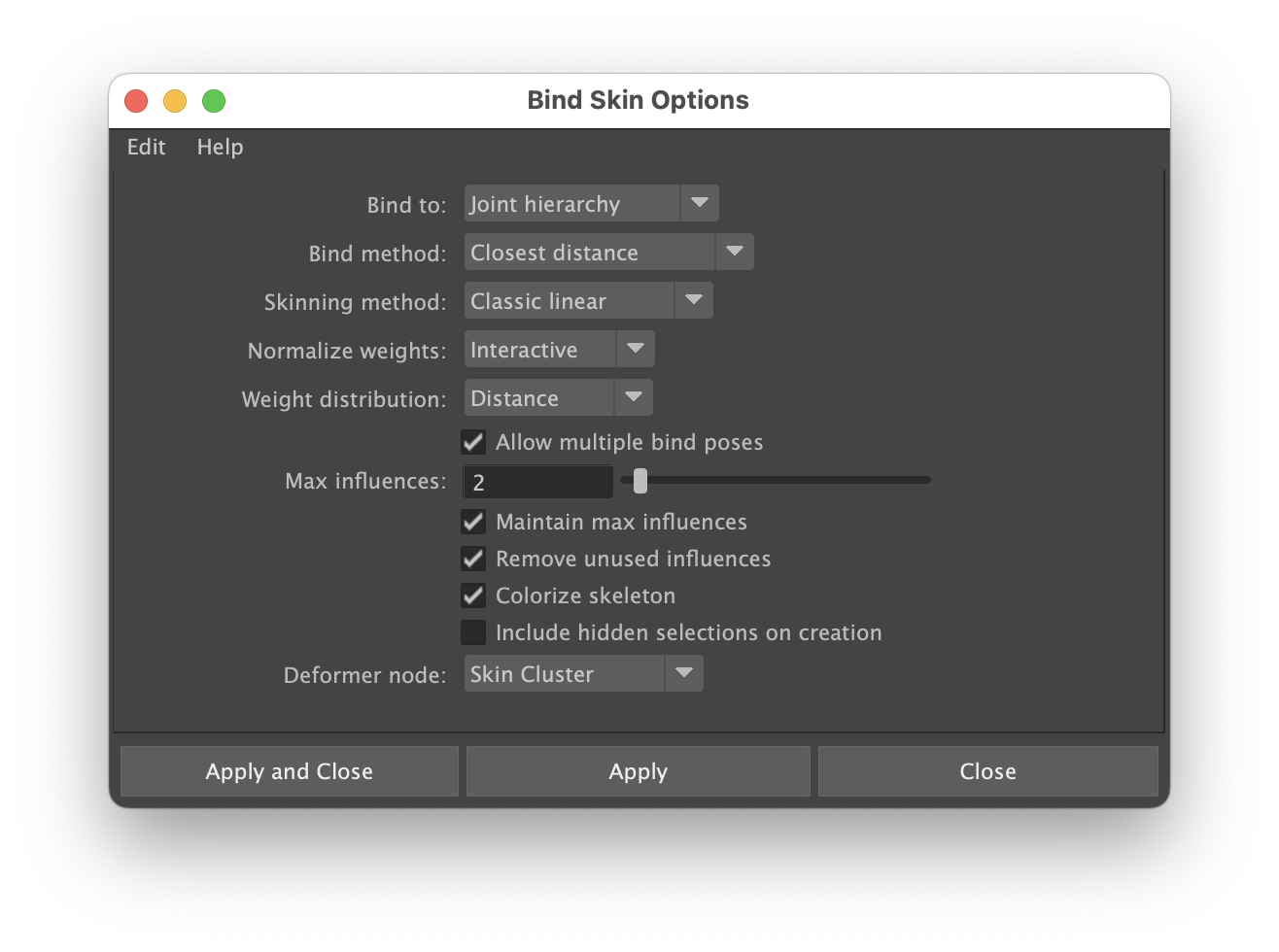
I have a total of 5 joints in this class project.The number of influences for each joint can be lowered. I set the "Max influences" here to 2. All the rest is default.
If you have combined your geometry, you can just select the model and shift click on the spineJoint to bind the skin.
If you have all parts of your head separated under one group. When you bind the skin Maya will create skin clusters for each piece of geometry you have. In the Bind Skin Options under "Bind to:" you can select "selected joint" to isolate the influence of a specific joint.
The eyes will need to be skinned to the eye joints. But the teeth, the tongue and any other geometry, that needs to move with the head mesh, can be skinned to the headJoint. Scalp and other base geometry for facial hair can be wrap deformed to the head geometry).
VIDEO
3. Paint Skin Weights (I will demonstrate a hierarchical way of transferring weight)
In this version of Project 2 you will not create the animator's user interface because animation will be performed and recorded with MoCap.
VIDEO
4. Blend Shapes: The time consuming part of this approach is the creation of the Blend Shapes. Here are two places where you can follow the step by step process:
https://arkit-face-blendshapes.com
https://hinzka.hatenablog.com/entry/2020/06/15/072929
VIDEO
The apple ARKit includes 52 blend shapes. You don't need to create all the blend shapes. But some jaw and mouth shapes will be important as weel as eye blinks. You will need to set up a recording session and perform your animation to the iPhone.
You can screen record from the view port if your shaders work well in the Maya viewport. Or you can transfer the Mocap data and the audio from the phone and use the Arnold render.
To complete this project you wil need to upload your animation to the Bright Space web class Assignements Page.